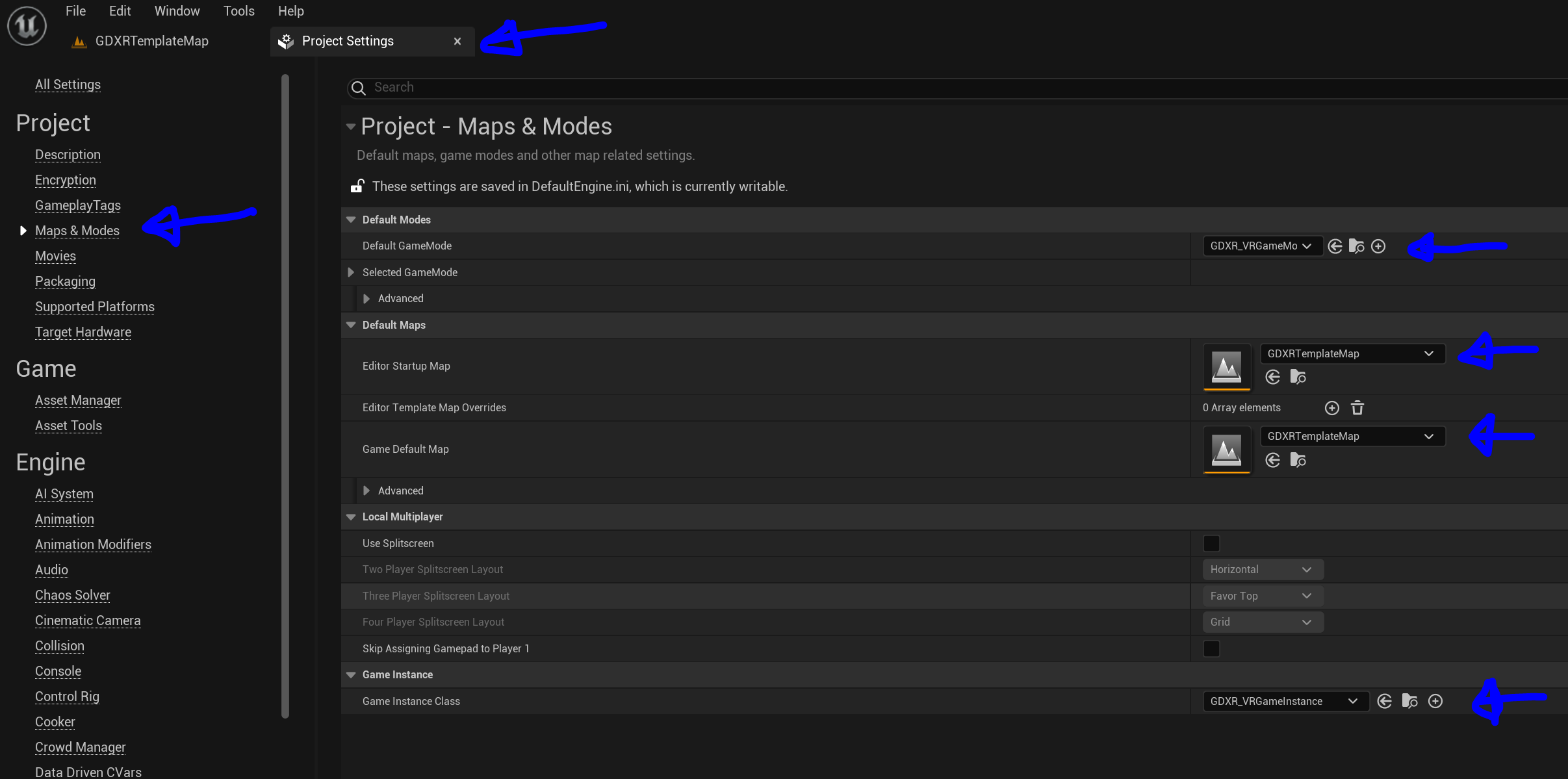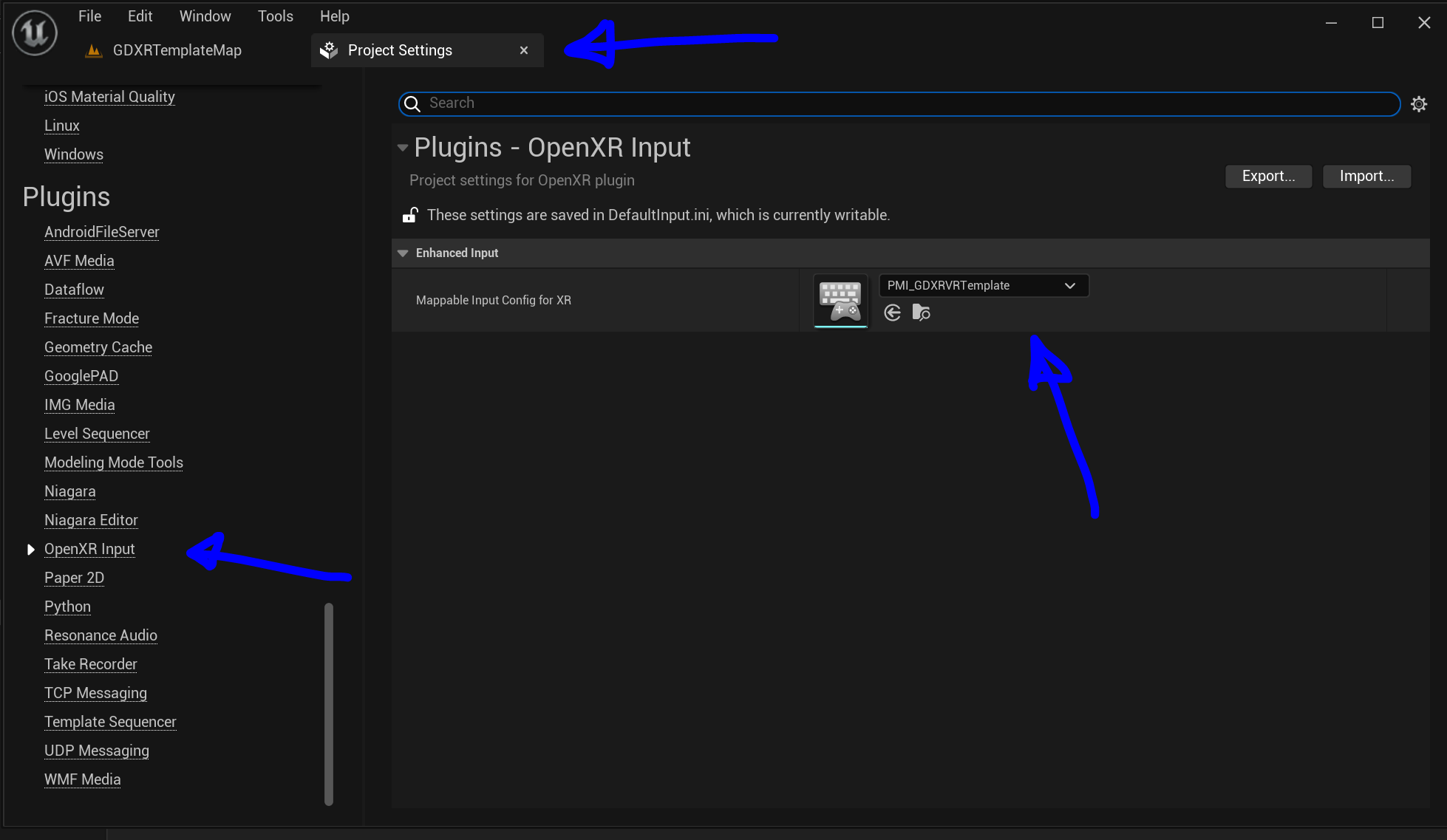Setup & Instillation
Last Updated 29/11/22
How to set up and install the GDXR VR Template Plugin.
Instillation Instructions
Instilling the plugin and settting up the DefaultEngine.ini
Add the GDXR VR plugin to your projects plugin folder.
Inside your plugin folder > GDXRVRTemplate > Resources. You will need to copy the included DefaultEngine.ini file.
Got back to your project folder containing your Config folder open it up and paste in the DefaultEngine.ini from the GDXRVRTemplate resources folder.
You can now open your project.
Project Settings
In Engine Settings
Project settings
- Default Game Mode to GDXR_VRTemplate
- Editor Startup Map = GDXRVRTemplate
- Default Game Map = GDXRVRTemplate
- Game instance = GDXR_VRGameInstance
Project Settings > Plugins > OpenXR
- Set Mappable Input Config for XR = PMI_GDXRVRTemplate.
Dont forget to join us on Discord